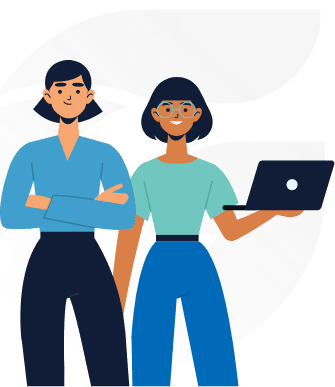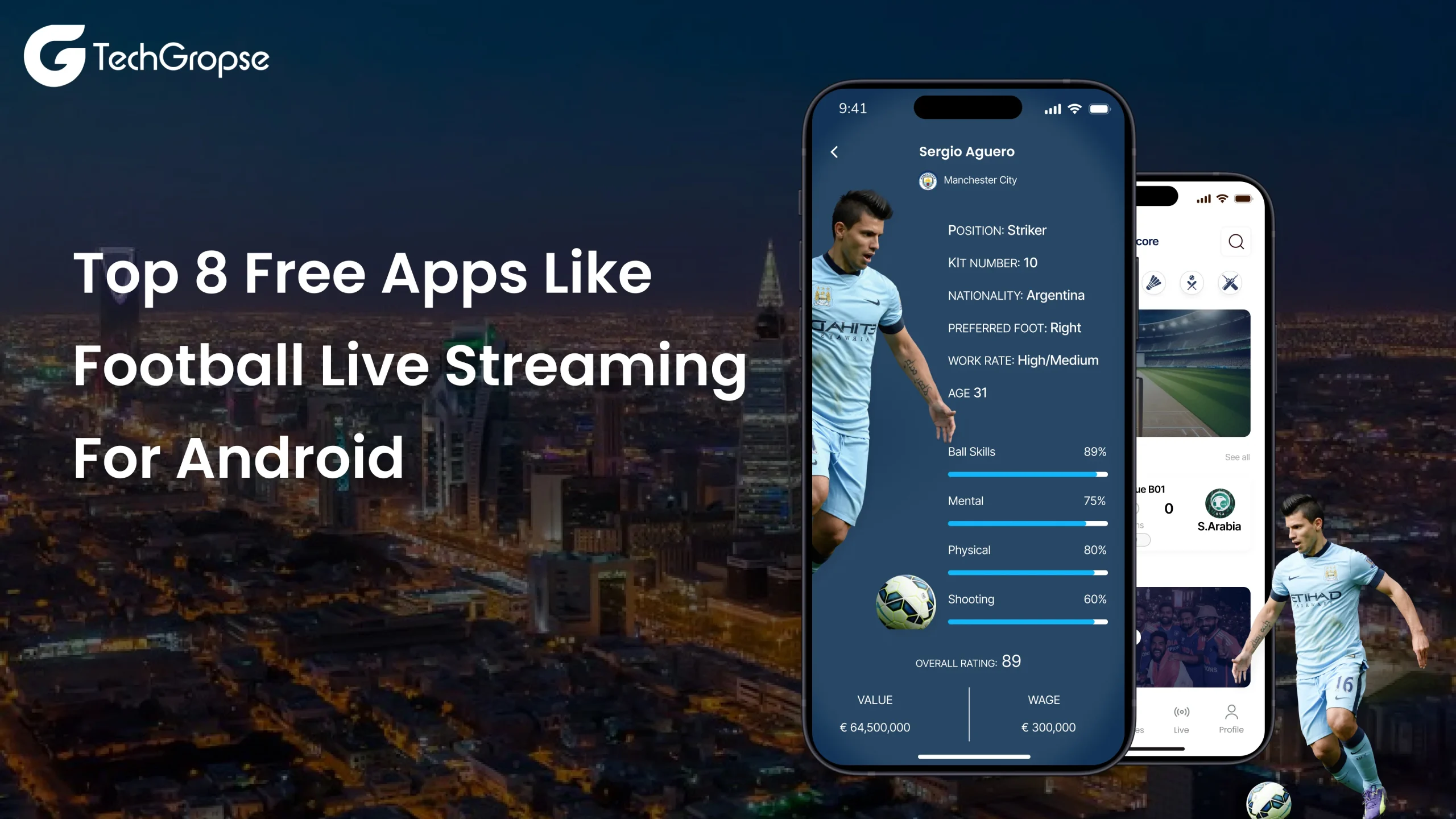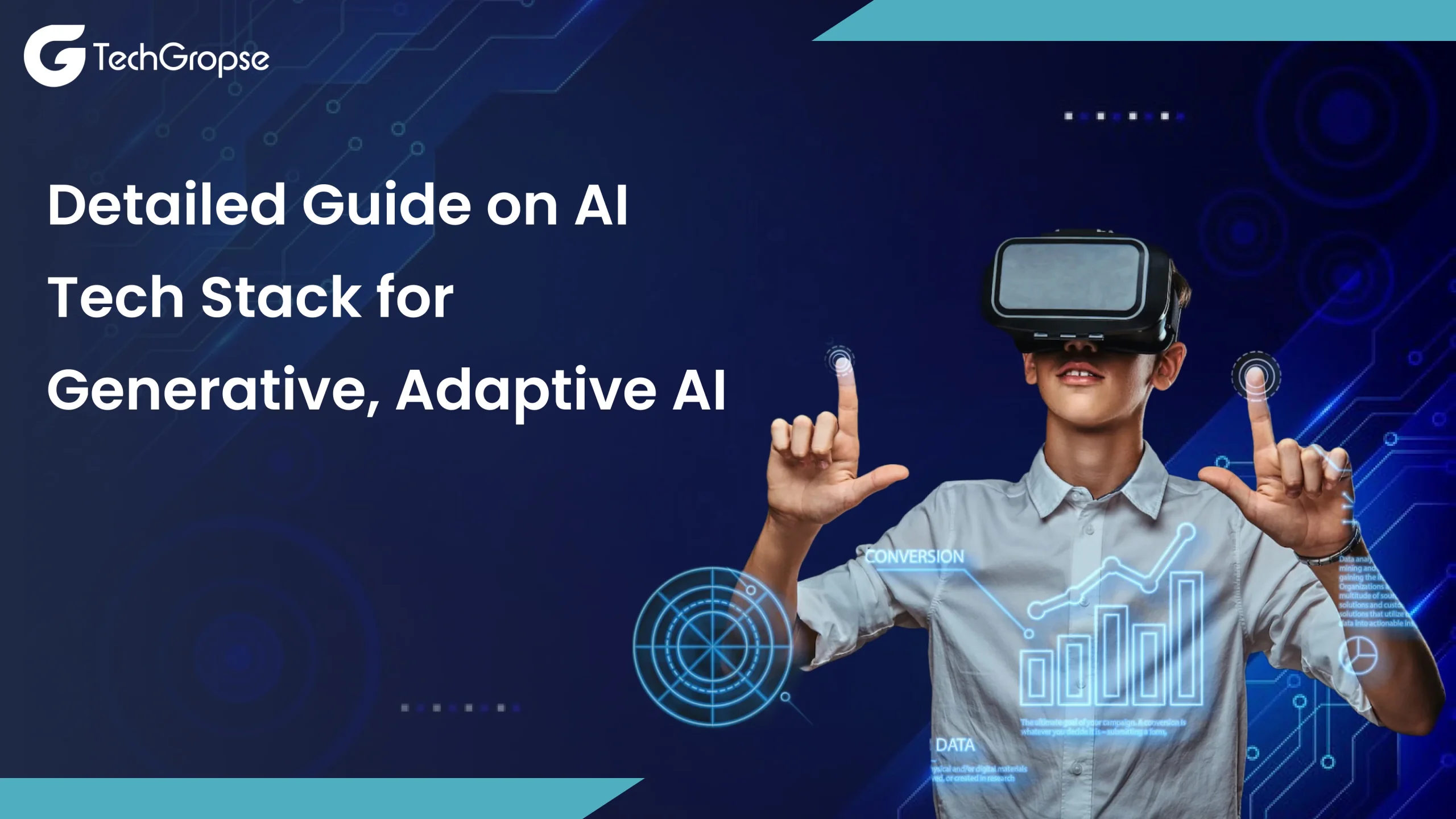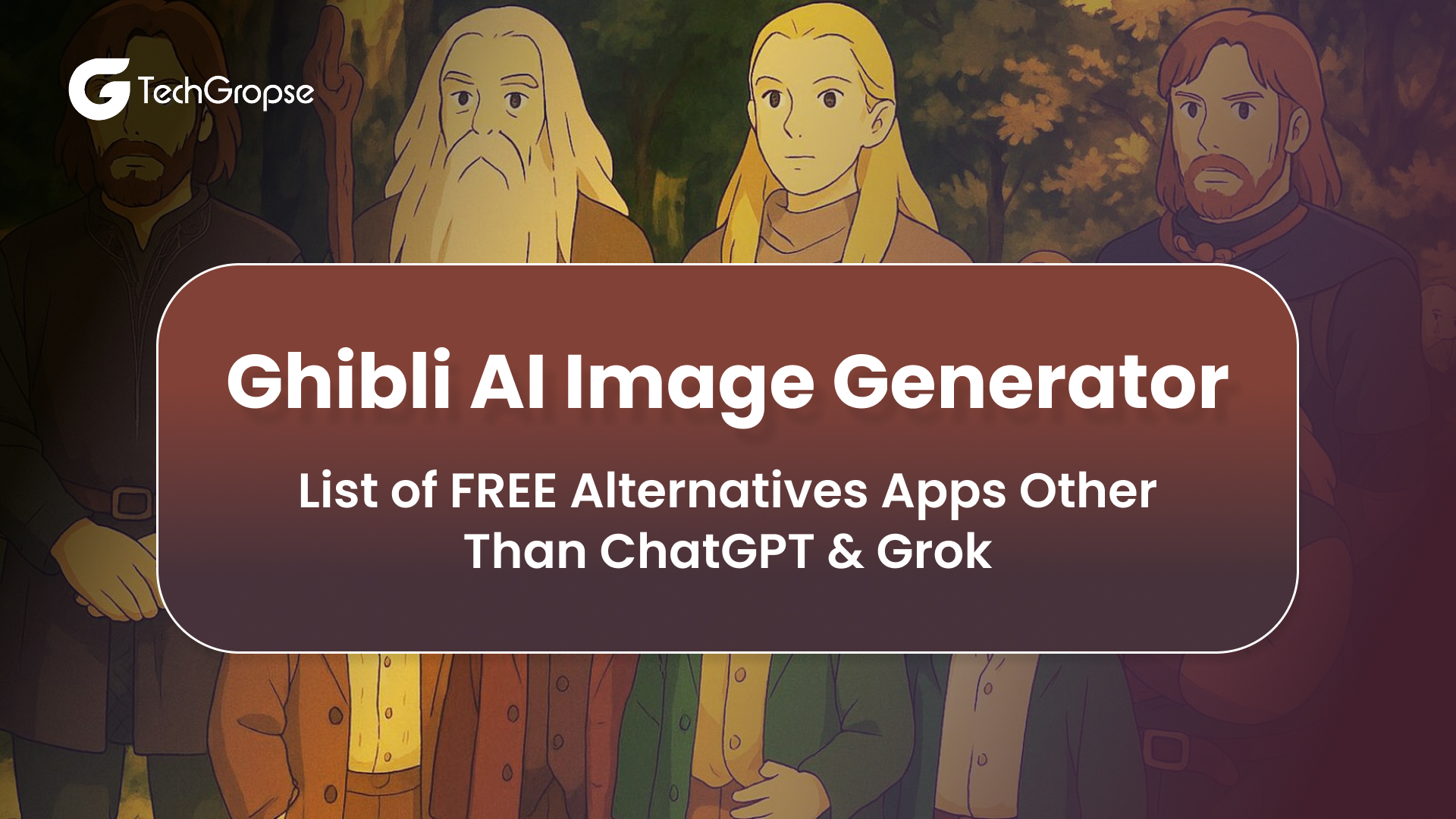Finally, Google rolled out android messages for web Android after a couple of months. Now it will be easier with the latest update for Android users to send and receive SMS and RCS (Rich Communication Services) messages from their PCs. Much like WhatsApp for the web, Messages for web Android lets you pair your computer to your phone, so you can send and receive SMS from either device. Google has announced that this latest feature “android messages for web Android”. With desktop support for Android Messages, Google is finally taking on Apple’s iMessage service.
What are Android Messages for Web Desktop App?
Android Messages web is Android’s official app for texting (SMS and MMS) and chat (RCS). Which will support blog posts, text, images, and stickers on the new web version? This is first major step towards ‘chat’ for global messages for web first major step toward “Chat”, the company’s addition of Rich Communication Services (RCS) inside Android Messages. This Android messages for the web will compete with other chat apps with desktop versions like WhatsApp and Facebook.
Google’s messages on web feature gives users a lot more flexibility in choosing how and where they can carry on conversations. As long as your Android smartphone is powered on, one can text from a desktop computer or even other mobile devices — including iOS products like an iPad if you just open up Safari. This new feature allows sending emoji, stickers, and images over the web. Using Android Messages on the web requires using Android Messages as your main texting app on your phone.
How to Use Android Messages for Web Latest Feature?
You need to install the latest version of the Android Messages for web app from Google’s Play store to use the new feature of Android Messages. It is the same like you use WhatsApp web on your PC, you need to go to the Android web Messages site to create a link between the two, where you need to scan a QR code using the Android Messages Mobile App. Here is a detailed step getting started and setting things up for Google web messages:
- Make sure you’ve got the latest version of Android Messages installed on your phone.
- Go to messages.android.com on the computer or other devices you want to text from. You’ll see a big QR code on the right side of this page.
- Open up Android Messages on your smartphone. Tap the icon with three vertical dots at the top and to the far right. You should see a “global messages for web” option inside this menu. If you don’t, just give it some time. Google is rolling out the feature gradually to everyone over the next week.
- Tap “Scan QR code” go to the Android web Messages app on your phone and tap the three-dotted menu on the top-right corner. Further, select Google Messages Web. However, this option section of the Messages app is not live yet, and the service will only become fully available when this happens.
If you don’t use Android Messages account for the period of 14 days, you will be automatically signed out from your account. To make sure you don’t have to repeat the QR process, you can keep your computer paired with your phone by enabling “Remember this computer ” in the settings menu.
Your latest conversation threads, contacts, and other settings will be encrypted and cached in your browser. Here you will also be able to receive a desktop notification on the web browser. Supported browsers at launch include Chrome, Firefox, Safari, and Microsoft Edge, Google has noted.
Which Browsers Work With Android Messages for Web?
- Chrome
- Firefox
- Microsoft Edge
- Safari
Add on Features in Android Messages for web
- integrated GIF support.
- Smart Reply feature that suggests text or emoji responses.
- preview links within conversations for Google messenger for PC.
- Easy to copy and paste passwords and verification codes that are sent via texts.
Many of these features were announced when the company revealed its upcoming Google Messages web overhaul in April.
Android Messages for Web enhances communication, and partnering with a award-winning mobile app development company in Dallas, Atlanta, Chicago, Los Angeles, Houston, San Francisco, New York, or Texas can help you build seamless messaging solutions for your users.

Hello All,
Aman Mishra has years of experience in the IT industry. His passion for helping people in all aspects of mobile app development. Therefore, He write several blogs that help the readers to get the appropriate information about mobile app development trends, technology, and many other aspects.In addition to providing mobile app development services in USA, he also provides maintenance & support services for businesses of all sizes. He tried to solve all their readers’ queries and ensure that the given information would be helpful for them.